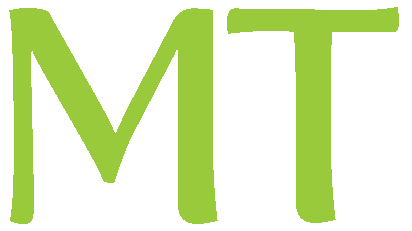Welcome to Wapaskwa
1) Student Registration
These videos will help you navigate Wapaskwa’s Learning Environment
2) Introduction to Wapaskwa
- Logging on
- Changing generic password
- Changing Profile settings
3) Accessing Course Content
- the difference between My Home and Course Home Page.
- Pinning your courses to your My Home Page.
- Navigating to My Home and Course Home Page.
- News and calendar widgets on My Home and Course Home Page.
- Exploring the basics of the Content of a course, mostly focusing on the notion that the units/modules are listed on the left and that each type of page has a different icon (web page, pdf, word etc) and that once a page is visited it will show a check mark instead of a dot.
4) Logging into your online classroom
- Allowing Popups in Mozilla Firefox
- Adobe Connect System/Speed test
- Logging into the online room in Brightspace D2L
- Interacting with the online room (how to chat and download files and make a pod fullscreen)
- Performing an Audio setup in Adobe connect classroom.
- Troubleshooting sound issues.
- Locating and interacting with archived recordings.
5) Communication within Wapaskwa
- “WVC News” and “Class Announcements” and calendars
- Notifications – Orange dot
- Pager System
- Email – sending, receiving, attaching documents, etc.
6) Submitting an assignment and exploring the Gradebook
- Icons for PDF, word and dropboxes in content.
- downloading and saving files to work with (pdf and word)
- submitting assignments by dropbox, email or fax.
- checking your grades.
- reviewing grade feedback and links in feedback (assignment return, content links, etc)
7) All about Quizzes
- Where to find them under the student menu (or in content)
- How to tell number of attempts
- How to tell how many attempts taken.
- How to tell start dates/end dates/always available status
- How to complete a quiz. Different types of questions you will see in quizzes.
- How to review submission.
- How to save as you go….how important it is to save as you go.
- How to submit quizzes.
- How to review your quizzes in grades…sometimes mark is automatically populated and immediately available.
8) The “students” menu and tools
- Where to find the student drop down menu – its the same in every course.
- Attendance – how to check your attendance and what is the schema used.
- Awards – used in some classes but not others and what they are and how they could possibly be earned.
- Checklist – used in some classes – how to use.
- Classlist – what it is and how to use it for communication, also how green dot indicates user is online.
9) More on Discussion and Dropbox
- Discussions – where to find on student menu, how to create a thread, how to reply to a thread.
- Dropbox – brief overview once again of dropbox.
- Email – very quick review of email and being comfortable with it.
10) More on Glossary, grades, links, locker, quizzes, surveys
- Glossary – dictionary for the course. not all courses use them.
- Grades – reviewed in a previous video. reminder to check grades often.
- Links – website links that the teacher might want you to have easy access to. Not used in all courses.
- Locker – how to create folders for each course and store files.
- Quizzes – reviewed in a previous video. Reminder of what to look for and to save as you go.
- Surveys – are like quizzes but not for marks….and a little differently organized. Some courses use them some don’t.